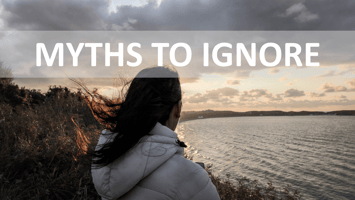When embarking on the exciting journey of landscape photography, you’re bound to encounter advice...
Understanding Histograms in Photography: A Guide for Beginners

Histograms are powerful tools that every photographer, beginner or experienced, should know how to use. Although histograms may seem a bit technical at first, they provide valuable insights into the exposure and tonal range of your image. Mastering this simple graph can significantly improve your photography by helping you achieve perfectly balanced exposures, no matter the lighting conditions. In this guide, we’ll break down what histograms are, why they matter, and how to use them effectively in your photography.
What is a Histogram?
A histogram is a graphical representation of the tones in an image, ranging from pure black to pure white. This graph shows the distribution of light and dark pixels and gives you an instant overview of your image’s exposure.
The left side of the histogram represents the shadows (or dark areas), the middle section represents the midtones, and the right side represents the highlights (or bright areas). Each point along the graph represents the number of pixels for that tone, so a histogram that leans heavily to the left suggests a darker image, while one that leans to the right indicates a brighter image.

Why Histograms Matter in Photography
Histograms are crucial because they provide objective data on an image’s exposure. When you're shooting, especially in complex lighting situations, your eyes can sometimes deceive you regarding whether an image is too dark or too bright. A histogram takes away the guesswork, allowing you to:
- Detect Exposure Issues: Spot areas where your photo might be underexposed or overexposed.
- Capture Details in Shadows and Highlights: Adjust your exposure to retain important details that might otherwise be lost.
- Fine-Tune Your Editing: In programs like Adobe Lightroom, histograms can guide you to correct tonal ranges for balanced and professional-looking edits.
How to Read a Histogram
Reading a histogram is relatively straightforward once you know what to look for:
-
Balanced Exposure: A well-balanced image will have a histogram spread evenly across the graph, from left to right, without heavy peaks on either side. However, this will vary based on the subject and artistic intent.
 No heavy peaks on either sides
No heavy peaks on either sides -
Underexposure: If the histogram is heavily stacked to the left, this suggests underexposure, where dark areas may lose detail. This is common in low-light settings.
 Histogram shifted towards left indicates underexposed image
Histogram shifted towards left indicates underexposed image -
Overexposure: If the histogram has a high concentration on the right, it indicates overexposure, where bright areas (highlights) may lose detail. You’ll often see this in very bright scenes.
 Histogram shifted towards right indicates overexposed image
Histogram shifted towards right indicates overexposed image -
High Contrast: A histogram with peaks at both the left and right sides (and a dip in the middle) indicates high contrast. This could be the case for a scene with strong shadows and bright highlights, like a sunset.
-
Low Contrast: A histogram concentrated mostly in the midtones, without peaks on the far left or right, suggests a low-contrast image.
Using Histograms While Shooting
Most cameras allow you to view a histogram in real-time while shooting, usually in live view or after taking a shot. Here’s how to make the most of it:
-
Adjust Exposure: If the histogram is too far to the left or right, adjust your exposure by tweaking the shutter speed, aperture, or ISO until you see a more balanced distribution.
-
Avoid Clipping: Clipping occurs when the histogram is “cut off” at either end, indicating that you’re losing detail in the shadows or highlights. Aim to keep the peaks within the graph’s range.
-
Artistic Choices: Sometimes, you’ll want a histogram that isn’t perfectly balanced. High-key (mostly bright) or low-key (mostly dark) images naturally have a histogram that leans to one side. Let the histogram guide you, but don’t let it restrict your creative choices.
Using Histograms in Editing
Histograms are not just useful while shooting; they’re also essential in post-processing software like Adobe Lightroom or Photoshop. Here’s how to use them effectively during editing:
-
Adjust Exposure: Use the histogram as a reference to see if your edits are improving or compromising your image’s exposure. Tools like Exposure, Shadows, and Highlights help you balance your histogram without losing important details.
-
Fine-Tune Tonal Range: Use the histogram to achieve the desired mood by adjusting contrast. The Whites, Blacks, and Curves adjustments can help spread or concentrate tones where you want them.
-
Avoid Clipping: Many editing tools have a “clipping warning” feature that highlights areas where detail is lost. This can help you restore information in the shadows and highlights by bringing them back within the histogram’s range.
Practice Makes Perfect
The best way to master histograms is through hands-on practice. Start by examining the histogram for different types of images and lighting conditions. Play around with your camera settings to see how different exposures affect the histogram. Then, try editing with histograms as a guide to enhance your images' tones and overall quality.
Final Thoughts
Histograms might seem intimidating at first, but they’re one of the most valuable tools in a photographer’s toolkit. By learning to read and interpret histograms, you can gain better control over your exposure, retain crucial details, and create more dynamic images. Remember, while a balanced histogram often leads to a well-exposed image, let your artistic vision guide your final choice. After all, some of the best photos break the rules a little!